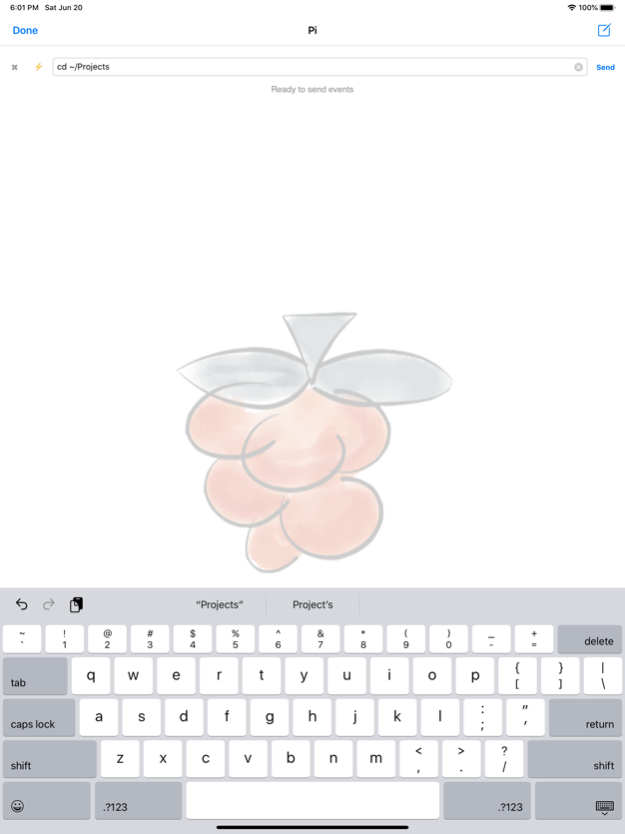Remote Pi 1.3
Continue to app
Paid Version
Publisher Description
Use your iPhone, iPad or iPod touch as a wireless keyboard and trackpad for your Raspberry Pi!
This universal application lets you send keystrokes and mouse events to you Raspberry Pi computers over TCP/IP via a wired or wireless network.
Remote Pi is ideal for making the best out of a Raspberry Pi in the living room, or office too. Use for:
- Browsing
- Emailing
- Text editing
- Drawing
- Controlling media players
- Do everything in your Raspberry Pi computer that you would normally do with a traditional keyboard and mouse/trackpad, even programming!
Benefits:
- Simplicity.
- Keep the two USB ports in your Raspberry Pi Model B free when using wired network.
- Keep one USB port free when using a WiFi USB dongle.
- Very inexpensive compared to wireless hardware keyboards and trackpad alternatives. Besides, it's good for the environment: reuse a wireless mobile device you already own instead of buying yet another hardware input gadget.
- If you develop applications and gadgets for your Raspberry Pi, you could use Remote Pi as a remote controller if you program your application to respond to regular keyboard and mouse events.
Three easy steps:
1. Download this application on your iPhone, iPad or iPod touch.
2. Download and install a driver for your Raspberry Pi at http://remotepi.io
3. Run application and connect to your Raspberry Pi using its hostname or IP address. And, you're set!
More enhancements coming soon.
Visit http://remotepi.io for more information.
Jun 21, 2020
Version 1.3
- Support for iOS 13, light and dark modes.
About Remote Pi
Remote Pi is a paid app for iOS published in the System Maintenance list of apps, part of System Utilities.
The company that develops Remote Pi is Luis Artola. The latest version released by its developer is 1.3.
To install Remote Pi on your iOS device, just click the green Continue To App button above to start the installation process. The app is listed on our website since 2020-06-21 and was downloaded 4 times. We have already checked if the download link is safe, however for your own protection we recommend that you scan the downloaded app with your antivirus. Your antivirus may detect the Remote Pi as malware if the download link is broken.
How to install Remote Pi on your iOS device:
- Click on the Continue To App button on our website. This will redirect you to the App Store.
- Once the Remote Pi is shown in the iTunes listing of your iOS device, you can start its download and installation. Tap on the GET button to the right of the app to start downloading it.
- If you are not logged-in the iOS appstore app, you'll be prompted for your your Apple ID and/or password.
- After Remote Pi is downloaded, you'll see an INSTALL button to the right. Tap on it to start the actual installation of the iOS app.
- Once installation is finished you can tap on the OPEN button to start it. Its icon will also be added to your device home screen.